We use the transpose function in Reshape.XL add-in to quickly and easily convert rows to columns and columns to rows. The character of the function is simply displayed in the following figure.
 Transpose
Transpose
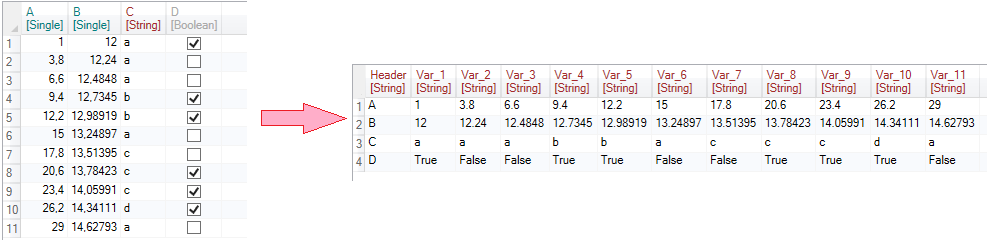
The Transpose function allows you to set 2 properties - Include Header and Create New Header. Using the Include Header property, you can define whether you want to include the names of individual columns to the transposition. Create New Header allows you to use values from the selected row as new variable (column) names.
Simply and quickly, the Transpose function is presented in the following video-tutorial.
As is clear from the video-tutorial, the Transpose function is straightforward, fast and customizable.