 Select_NA
Select_NA
Function selects rows with empty cells in selected (or any) columns.
Properties
| Variable to Search |
Select variables in which empty cells will be searched. If no variable is selected, missing cells are searched in all table columns. |
Keywords
missing cells, select rows with missing cells, empty cells selection, select empty, select_NA
See Also
Drop_NA,
Select_NA,
Fill_NA
Video-tutorial
How to Select Excel Table Rows with Missing Values
We have often missing values in the input data. Sometimes we need to delete records (table rows) with empty cells, sometimes we need to fill them. The function Select_NA is used to select rows in which one or more cells are empty. Often, the missing value in the table itself is a valuable information. If you only need to work with these records, you can use this function. An example of its application is shown in the following figure - incomplete rows were selected from the input dataset.
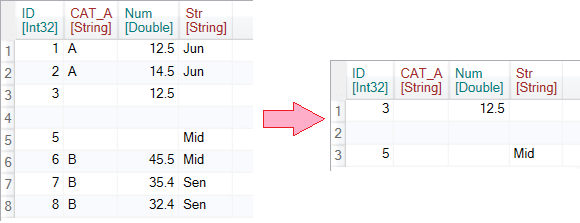
To describe this functionality, we use the following dataset containing several empty cells.
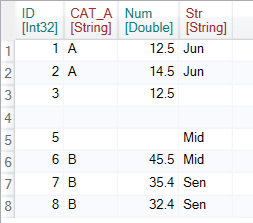
To apply the Select_NA function, click the Missing button in the ribbon toolbar tab Variables.
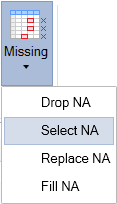
Then you can set and apply the function from the side panel. In the first example, the rows that contain the empty cell within the ID variable are selected.
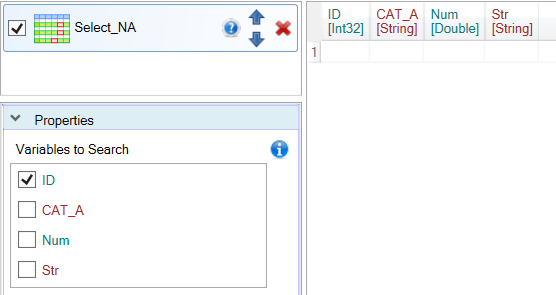
The second example shows the case when we searching for missing values in several variables (columns) - ID, CAT_A and Num. As a result, we see a larger number of incomplete records. If no variable is selected within the Variables to Search property, the program will automatically search for missing values in all available columns.
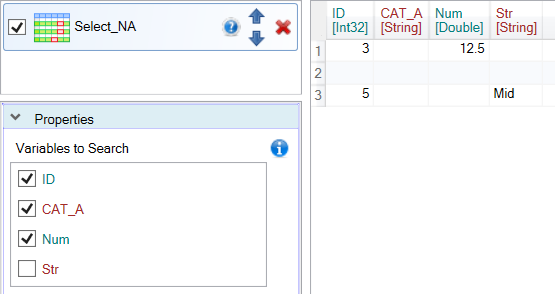
Using the Select_NA function is quick and easy. In addition to the described function, you can also use the functions Drop_NA, Fill_NA and Replace_NA to work with missing values.