 Select
Select
Function selects required variables from the input table.
Properties
| Variables to Select |
Property define variables that will be left in the output table. |
Keywords
Select, Select variable, SQL SELECT alternative, Select in Excel, Remove columns, Select columns, Excel Spreadsheet
See Also
Reorder,
Mutate,
Rename
Video-tutorial
How to Select Excel Columns From the Table
Our Excel datasets are often relatively large - hundreds to thousands of rows and units up to dozens of columns. The Select function in the Reshape.XL add-in serves for simple and quick selection of the desired columns from the input table for further processing. This feature is an alternative for the same SELECT function in SQL. To describe the function, we use the following sample dataset, consisting of a number of numeric and categorical variables.
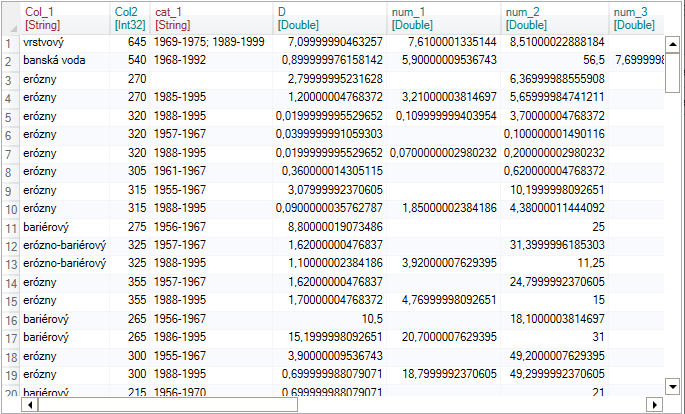
Our task is to select some variables from this dataset for further work. To do this, click on the Select button in the ribbon toolbar tab Variables.

When you click on the button, function will appear in the window sidebar. Clicking on it will display a list of variables in the Properties Panel. From displayed list you can select variables which you want to keep in the table.
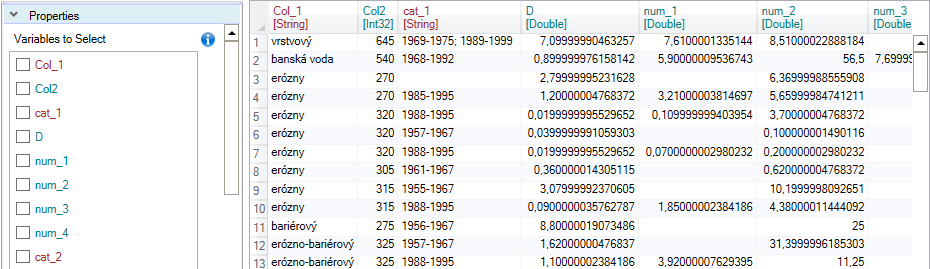
This selection is done by clicking on the check-box before the variable name. In the following example, we selected three variables - Col_1, cat_1 and D.
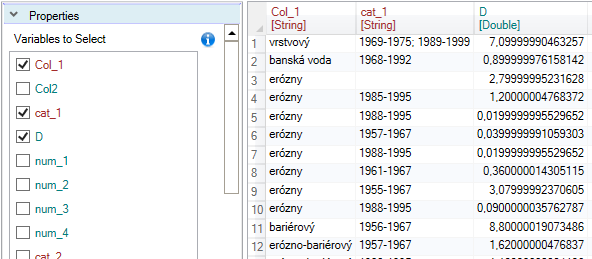
This selection you can do manually or automatically using several features hidden in the contextual menu. Using them, you can select all variables in the list, perform inverse selection, or select items that starts with / ends with / contains the selected string.
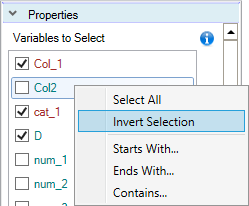
The Select function allows you to select variables (columns) only. If you want to display them in a different order, use the Reorder function, which serves for horizontal reordering of the table variables (columns). To change the variable names, use the Rename function.