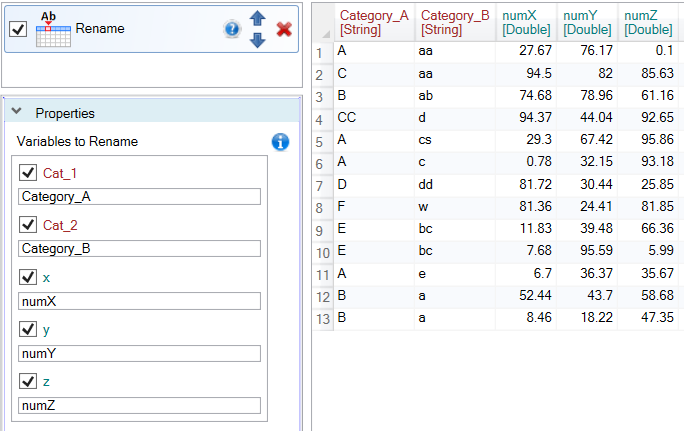Rename
Rename
Function renames selected variables (table columns).
Properties
| Variables to Rename |
Selection of variables that will be renamed. |
Keywords
Rename Variable, Rename Table Columns, Table Header, Rename, SELECT AS alternative
See Also
Select,
Row_To_Header,
Header_To_Row
Video-tutorial
How to Rename Excel Columns
If you want to rename individual column in Excel, simply click to desired cell and rename it. Similarly simple it is also in the Reshape.XL add-in. The example is shown in the following figure.
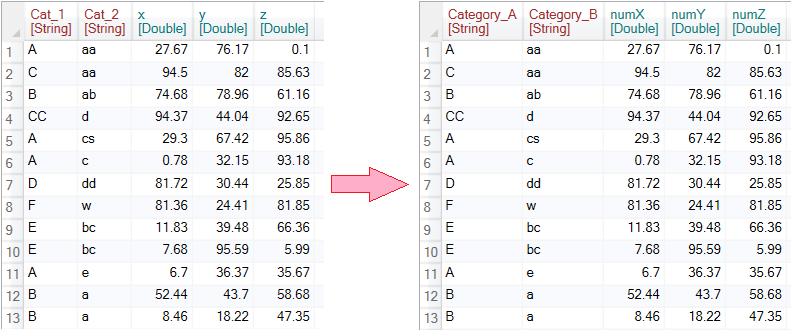
In the example we use the following table. This consists of two categorical and three numerical variables. Our task will be to edit their names using the Rename function.
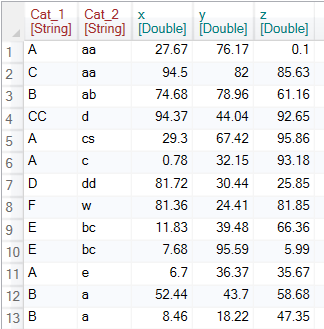
To do this, press the Rename button in the ribbon toolbar tab Variable.

Clicking this button will show the function in the sidebar. Its properties you can set up in the Properties Panel. Here you can rename individual variables. If you want to rename the variable, set the checkbox to TRUE. Subsequently, under the current variable name a text-box appears in which you define the new variable name.
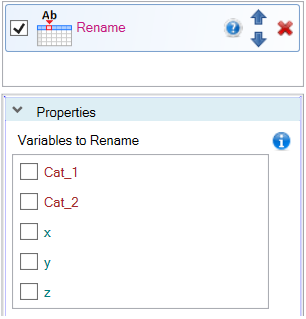
Using this feature is very easy. The example is shown in the following figure. In this case, we have renamed individual columns on Category_A, Category_B, numX, numY and numZ. After pressing the Run button, the column names were changed.