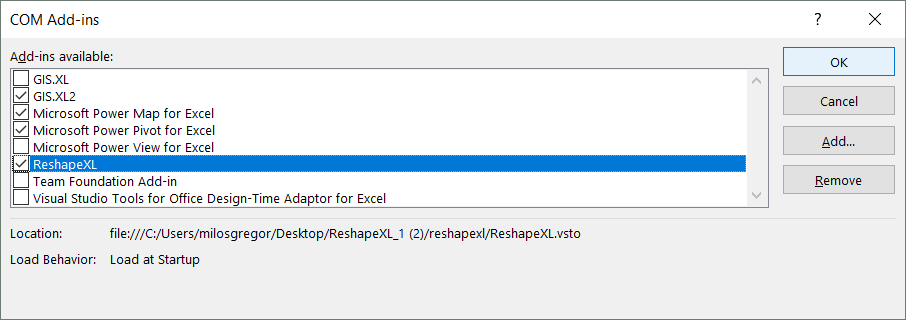Before The Start
Requirements
Add-in Reshape.XL was developed with the condition that it does not require additional software, libraries or web services - fully independent tool. The installation package is less than 2 MB and it contains everything you need for run. When you begin the installation process, the program downloads all necessary libraries (.NET Framework 4.5) via the Internet (from microsoft.com) and installs them automatically. This is a great help if your computer is not updated regularly. Your computer only needs the following:
- OS: Windows 7 or higher
- MS Office: desktop version of MS Excel 2010 or higher
Your computer may be 32 or 64-bit, and the same option you have for your Office package. Add-in works in all combinations.
Select Right License
Reshape.XL is a commercial software. Without activated license it has limited functionality for testing purposes and allows you to import (or export) up to 50 rows from your datasets. Add-in is licensed in two ways:
- Annual License
- Perpetual License
If you purchase an Annual License, you can use Reshape.XL add-in for one year after the license activation. During this period, you can install and use always the current version. If you purchase a Perpetual License, you can install and use it permanently, but only the version that you have purchased. One license is tied to one computer and you can transfer your license between several computers according to your needs, without any problem. In addition, you have the Money Back Guarantee that coverage 30 days after the purchase. If you are not satisfied with the add-in, you can get your money back. Reshape.XL licenses you can buy here.
Install Add-In
Installation of Reshape.XL add-in is a very simple process. Installation package you can download from website http://reshapexl.com. The entire installation package is only 2MB in size.
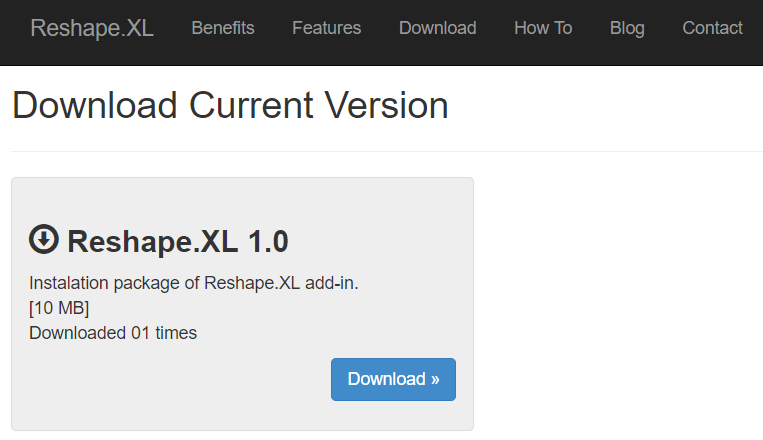
After downloading, extract downloaded ZIP file into the directory, where you have “Full Right" access (e.g. My Documents or Desktop). In unzipped directory double-click on the setup.exe file.
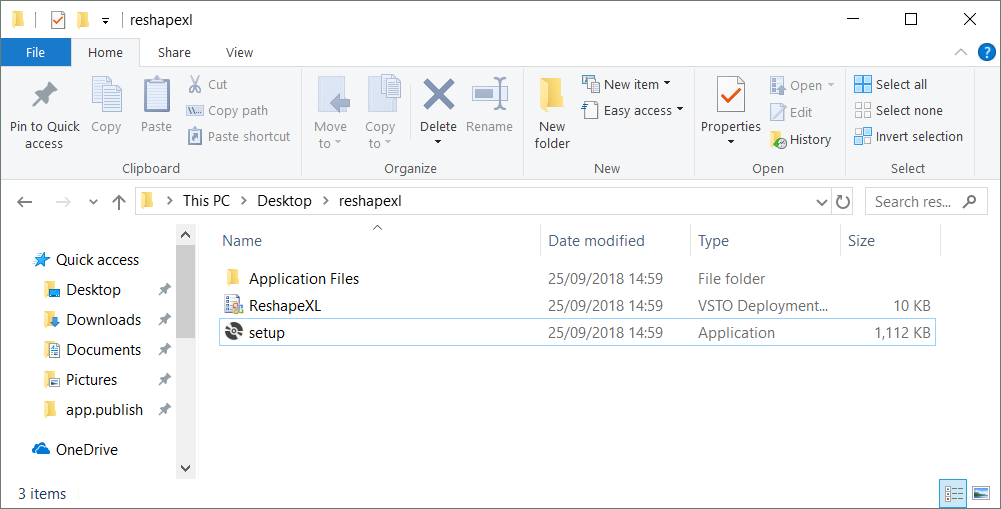
The installation package asks you if you want to install selected add-in. I recommend you to install always only package signed by original author (Publisher = Miloš Gregor).
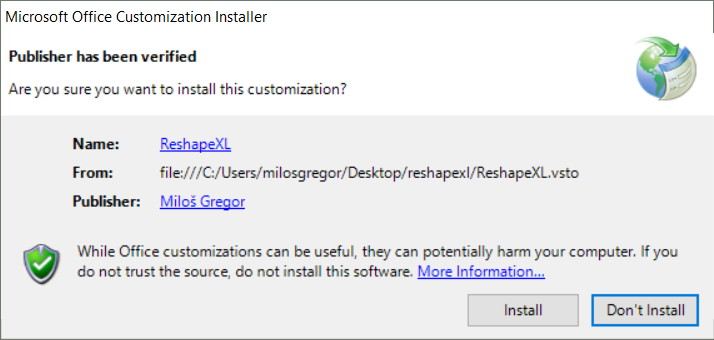
After installing and running Excel, the add-in creates new tab in the Ribbon Toolbar, named Reshape. Now you can use the add-in.
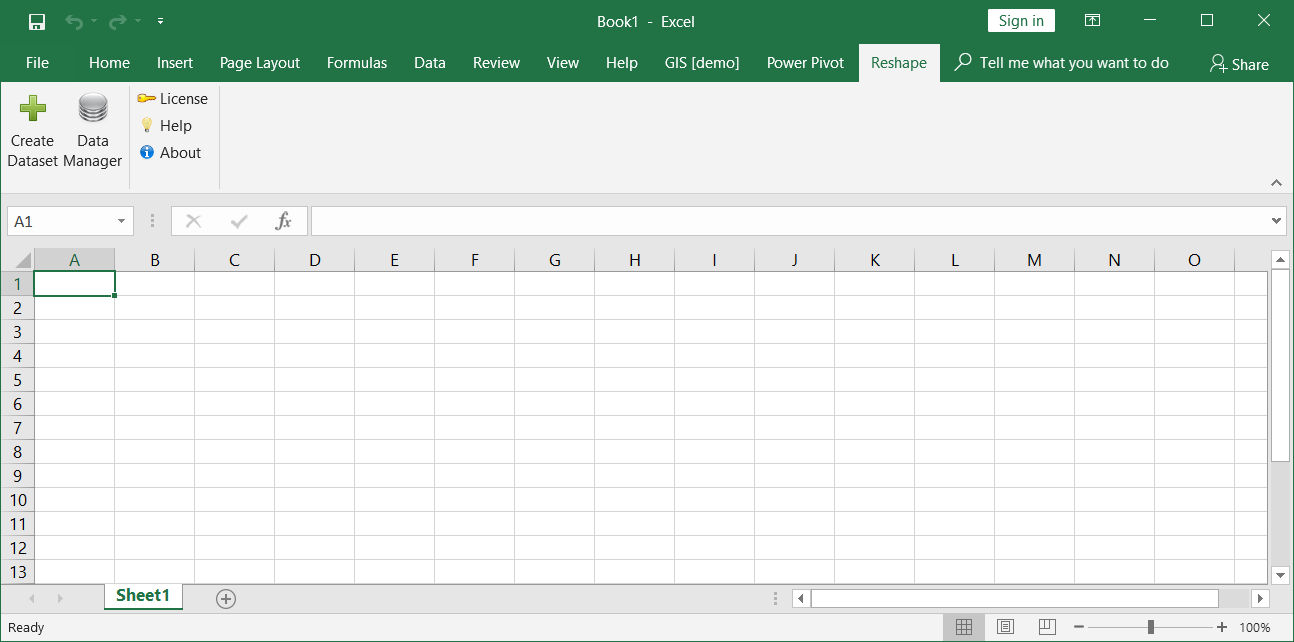
For full use (without restrictions) you need to activate the Full Version with purchased license.
Uninstall Add-in
If you do not want to use the Reshape.XL add-in anymore, you need to uninstall it. You will uninstall it as in the case of other programs - show Settings > Apps & Features window, and find ReshapeXL in the list of installed programs. After add-in selection, press the Uninstall button and add-in will be automatically uninstalled from your computer.
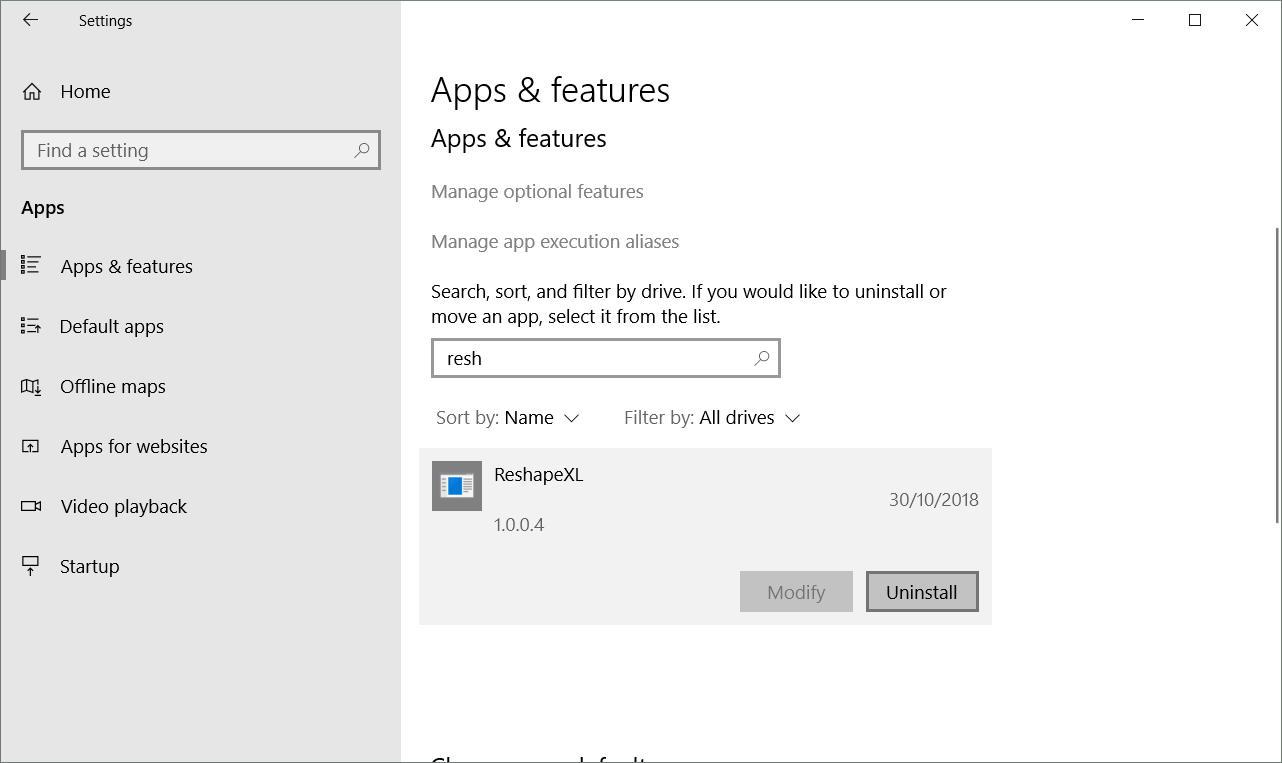
Please: If you don’t want to continue using the add-in, I would be happy if you inform me via email about your reasons. I will be thankful for any notice, tip, or reaction.
Activate License
After the installation (without activated license), you are using only the Demo Version. In the Demo Mode you can use all add-in functions and features. The only limitation is the number of rows in your dataset that you can import (or export) to the add-in. You can try all the functions and workflow in the add-in, but for real work you need the Full version. The Demo version is marked (after the installation) in the Ribbon toolbar by the “[DEMO]" suffix.
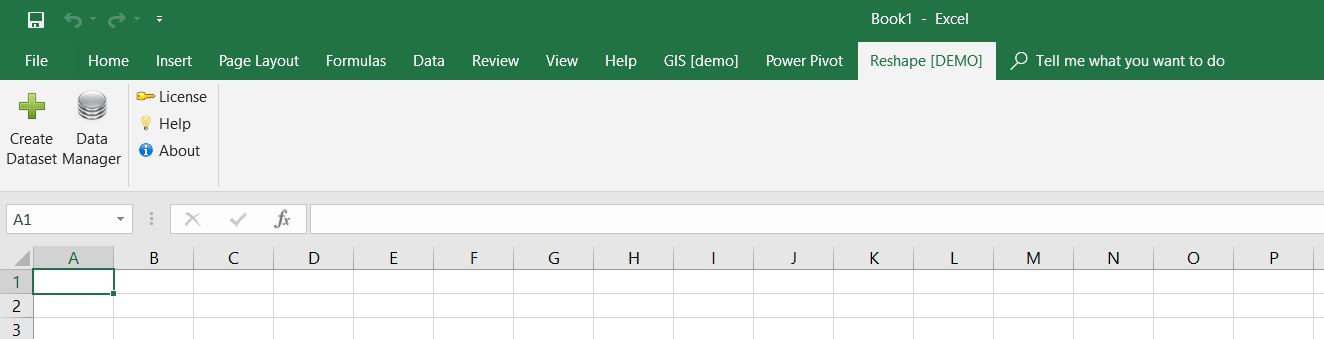
License activation is a very simple process. In the first step, you need to buy your license. Selected license you can purchase at http://reshapexl.com/License. After the payment processing, your license will be sent to your email address. Then you can activate your Full Version.
One license you can use on unlimited number of computers. You can activate / deactivate your licence exactly according to your needs. At the same time your license can be active only on one of your computer.
If you want to activate the Full version, click on the License button in the Ribbon toolbar. In displayed window you can activate your license. In the first row is displayed theServer Status. If the status is “Online" you can continue with the activation. In the second text-box type your Email used in order. Then in the the third text-box type your License Code. Finally press the Attach License.
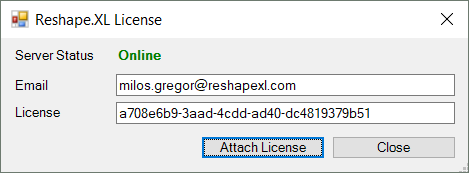
Your license is checked on our server and activation is notified by a message box. Restart Excel and Reshape.XL add-in will be ready for use in the Full Mode. The “[DEMO]" suffix in the header of ribbon tab will disappear.
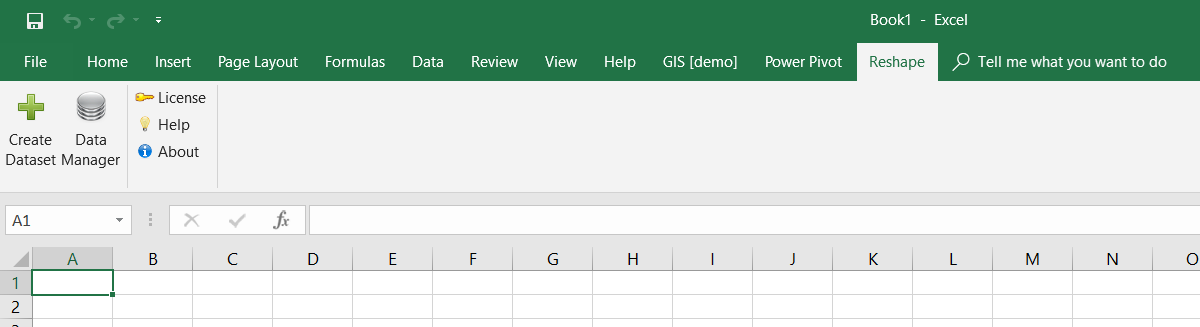
Deactivate License
For license deactivation you use the same dialog that appears when you click on the License button. In the case of license deactivation, you need only your License Code. Server status is again marked in the first row (for license activation / deactivation your computer must be connected to the Internet).
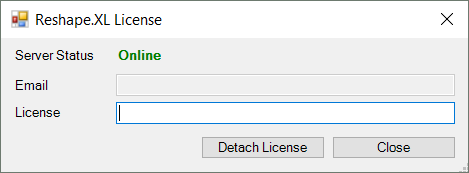
Paste your license code into the text-box and press the Detach License button. After pressing the button, you are informed about the process finalization via the message box.

Then is your license deactivated and you can use it on another computer.
Show / Hide Add-in
After installation and license activation you can choose whether add-in will be launched automatically at the Excel start or on user request. If you hide the add-in, next time will be displayed on demand. You can show / hide the add-in through the Excel options. Press the File > Options > Add-ins.
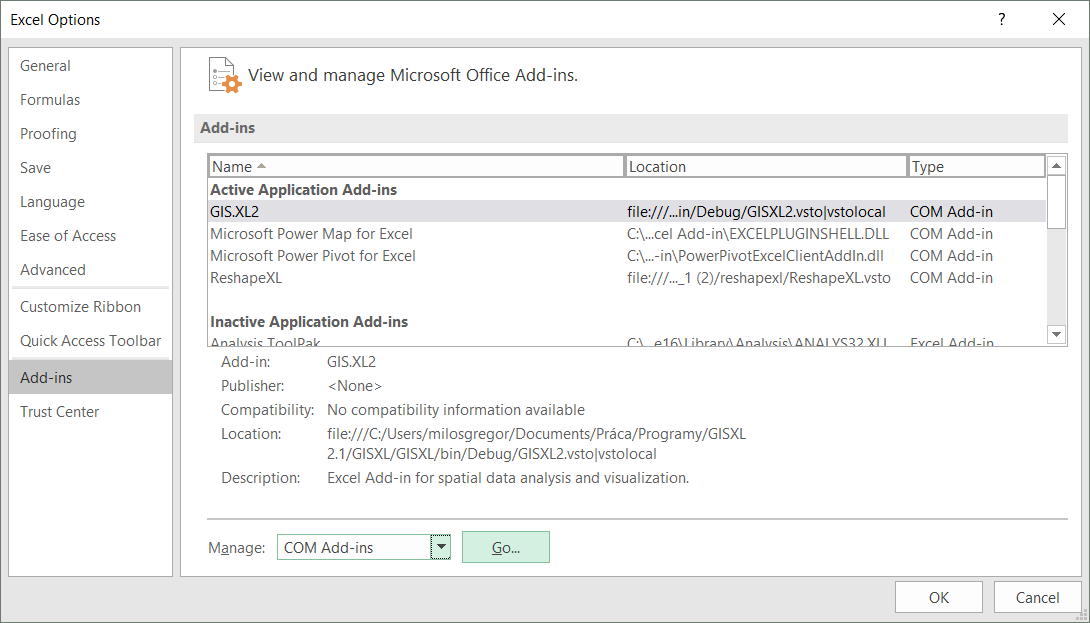
In displayed window choose from the bottom combo-box Manage the Com Add-ins option and press the Go… button. The dialog appears in which you can start / stop selected add-in. In the list you will find also the Reshape.XL add-in. For setup, use the check-box before the add-in name.